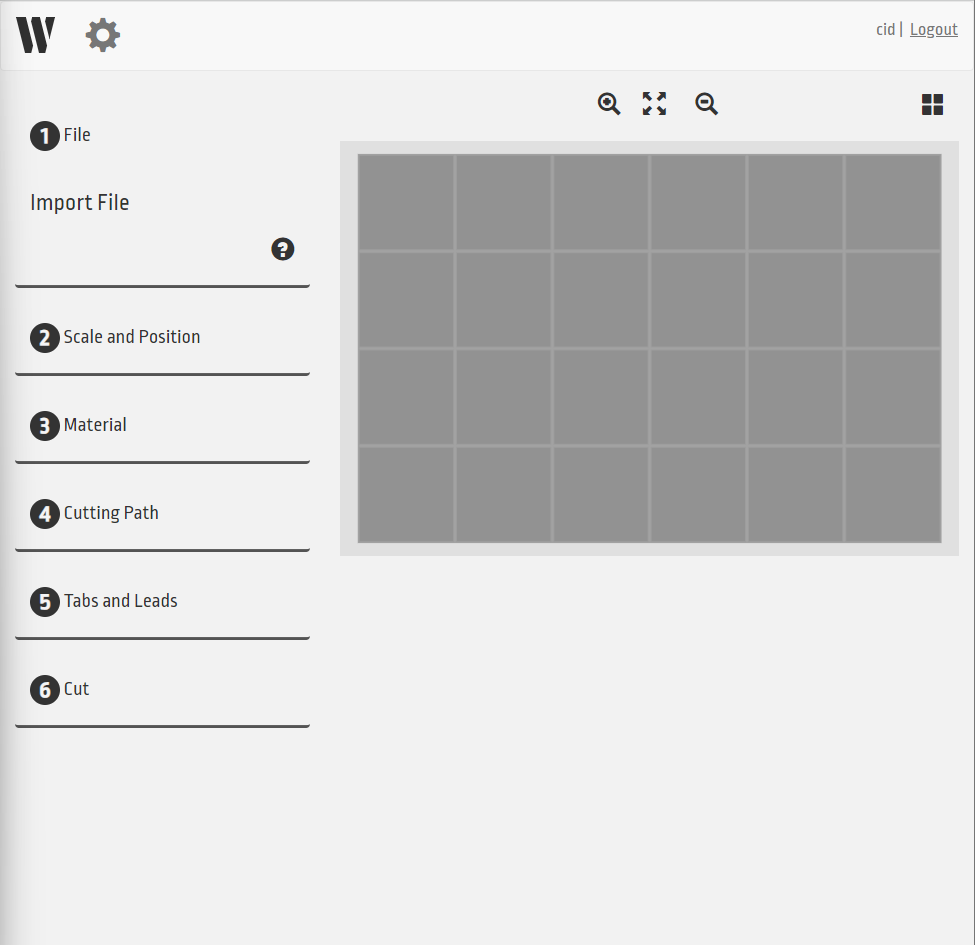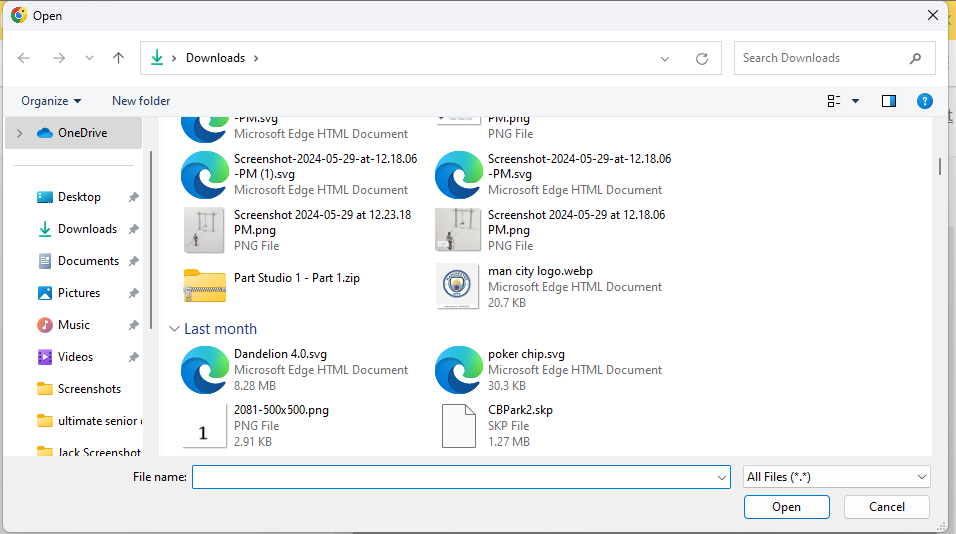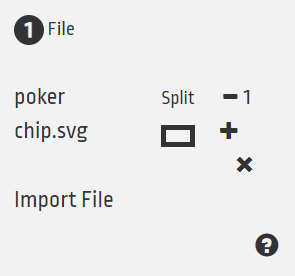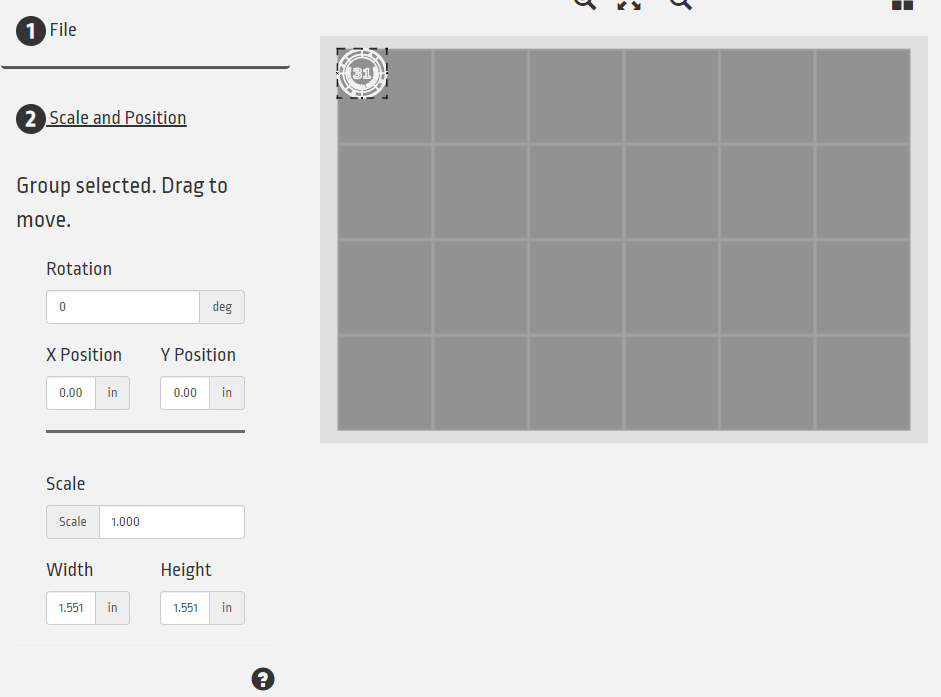Uploading Files
To cut a file on the water cutter, first open up https://wam.wazer.com.
There you will need to sign in, get an adult to sign into the website for you.
Once you sign in, the workspace will open up automatically.
Uploading
To upload your file click Import File and select your SVG or DXF file.
Once you have done that, you will see the name of your part, as well as some options.
You can add or subtract copies by hitting the + or - buttons, or split a file into it’s individual components by hitting the rectangle under Split.
You can also import another file by clicking Import File again.
Scale and Position
To scale and position your file, click Scale and Position and then click the object you wish to manipulate.
A menu will pop up wil a few options.
Firstly, you can drag the object around the bed to position it or use the X Position and Y Position boxes to move it to a specific location.
You can rotate it with the Rotation box by inputting how many degrees you want to rotate it.
You can scale it to a percentage of the original size with the Scale box or set a certain width or height with the Width and Height box. The object will retain the same proportions so width and height will scale regularly.
Done?
Once you are happy with the positioning, move to the Cut Settings page.