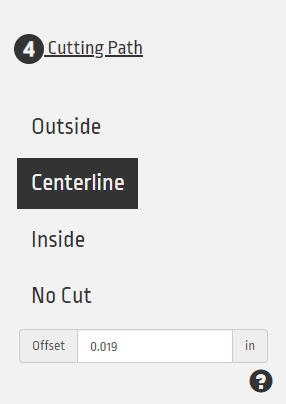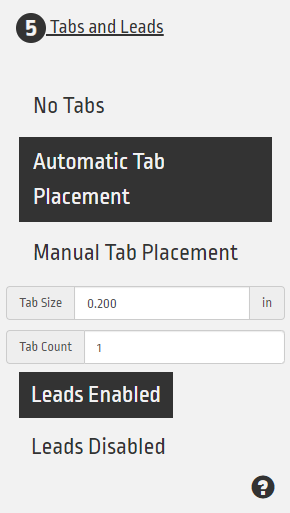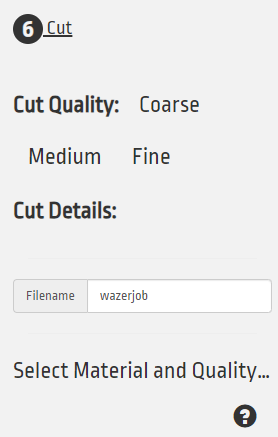Cut Settings
Once your file is set up properly, we will now set up the machine to cut it.
Material settings
First click the tab labeled Material.
Then select the material currently loaded in the Water Cutter.
Cutting Path
Next select Cutting Path.
This will show the exact way that the cutter will cut your file. if you want to keep the piece outside of your file select inside, and if you want to keep the piece inside of your file select outside. Otherwise hit centerline.
Offset will dedicate how far the cut line will be outside or inside the file line.
Tabs and Leads
Select Tabs and Leads next.
Tabs will be little bits of material that keep the material steady while cutting. You can either choose to manually place tabs by clicking along your path, or choose a number of tabs in the Tab count box and click Automatic Tab Placement.
Leads will tell the machine to stray off the cut path to make more precise cuts and eliminate the bits leftover from removing tabs. Only use this if you only care about one of the two pieces you will cut.
Cut File
FInally select Cut.
There you can select the quality of your cut, where higher quality takes more time and sediment.
Finally type the name of the file for identification on the machine.
Once you are done that, hit Generate Job File and the g-code will download to your computer.
Done?
Once you have done this, move to the Securing Material section.