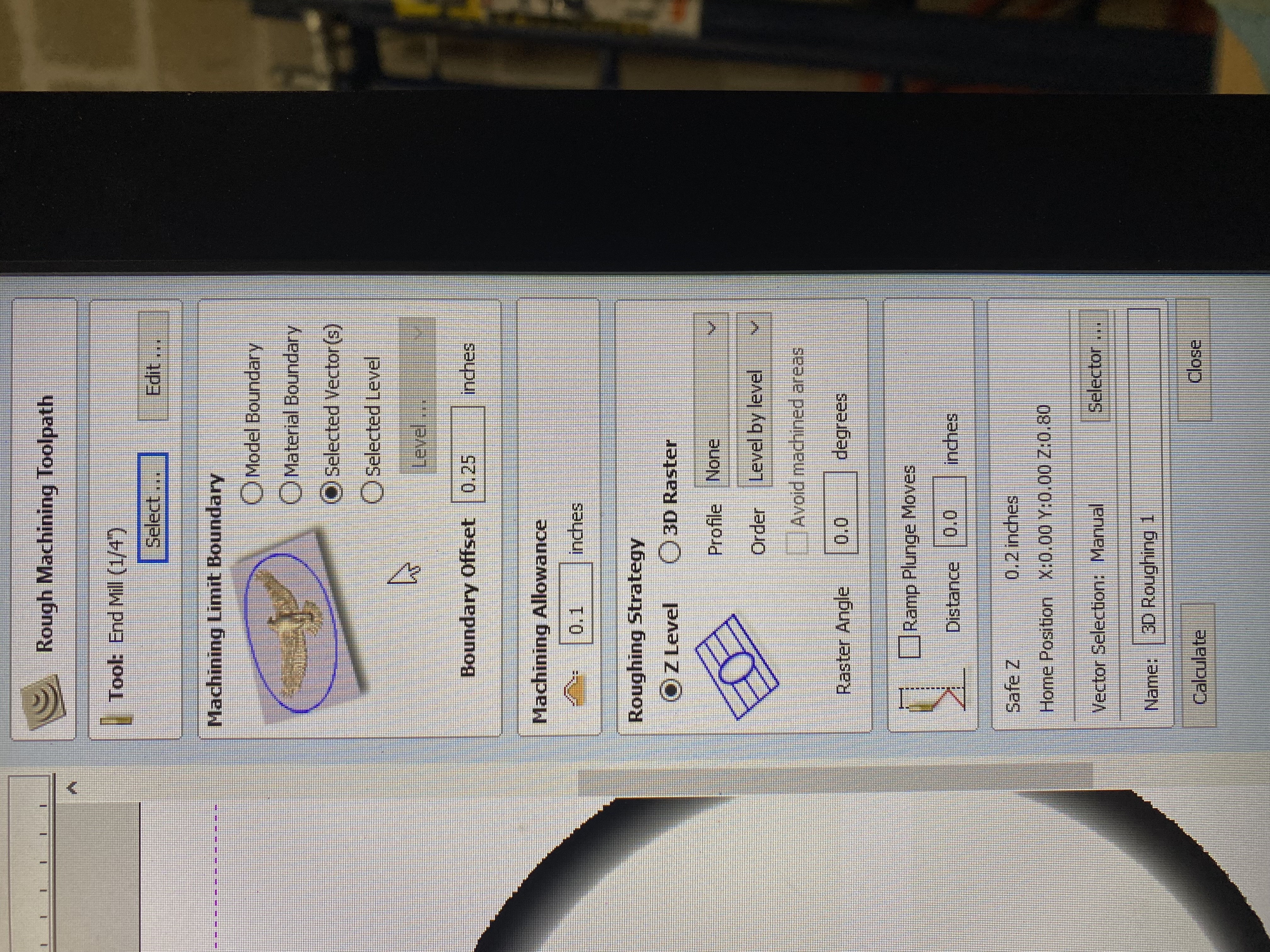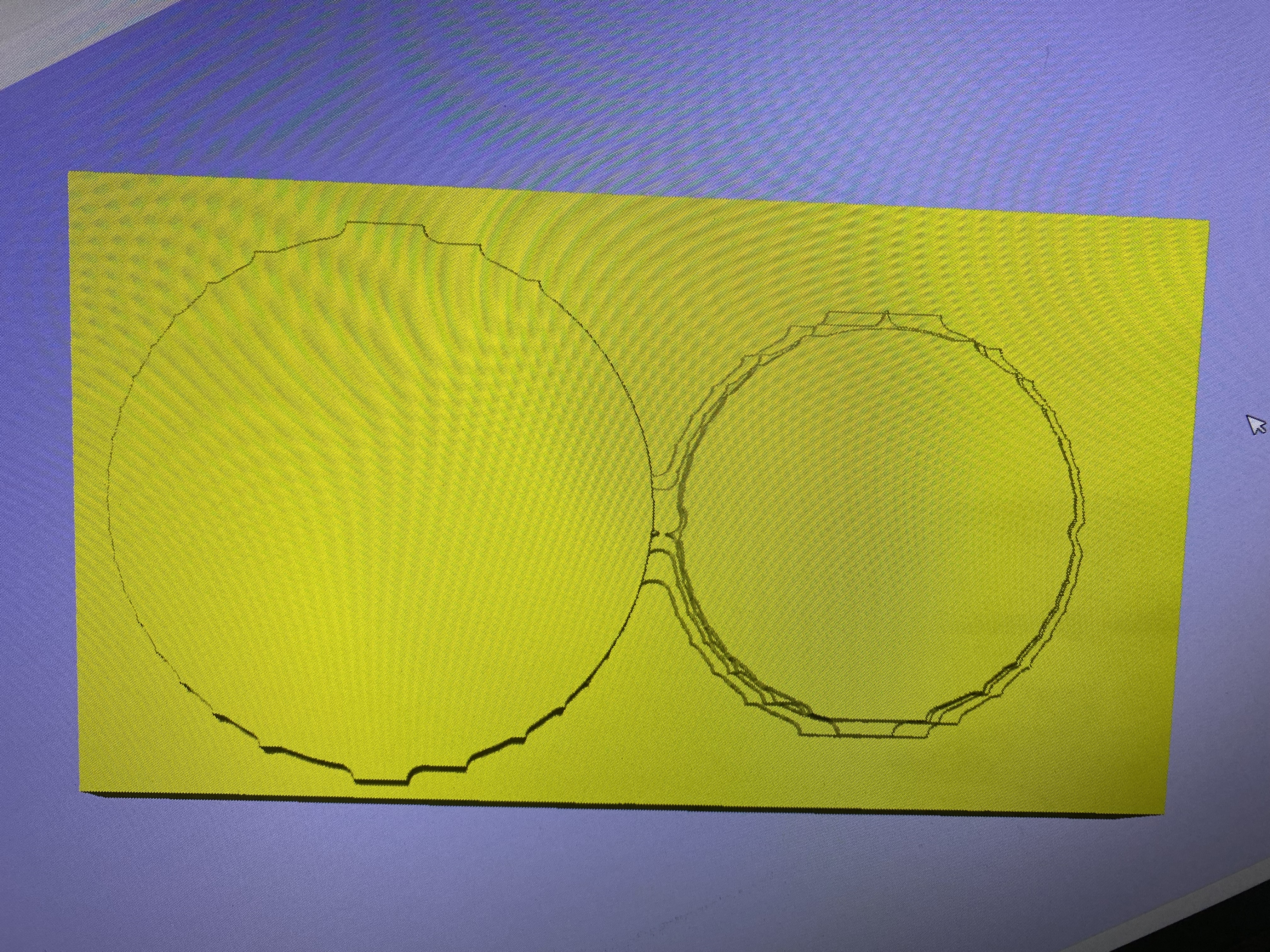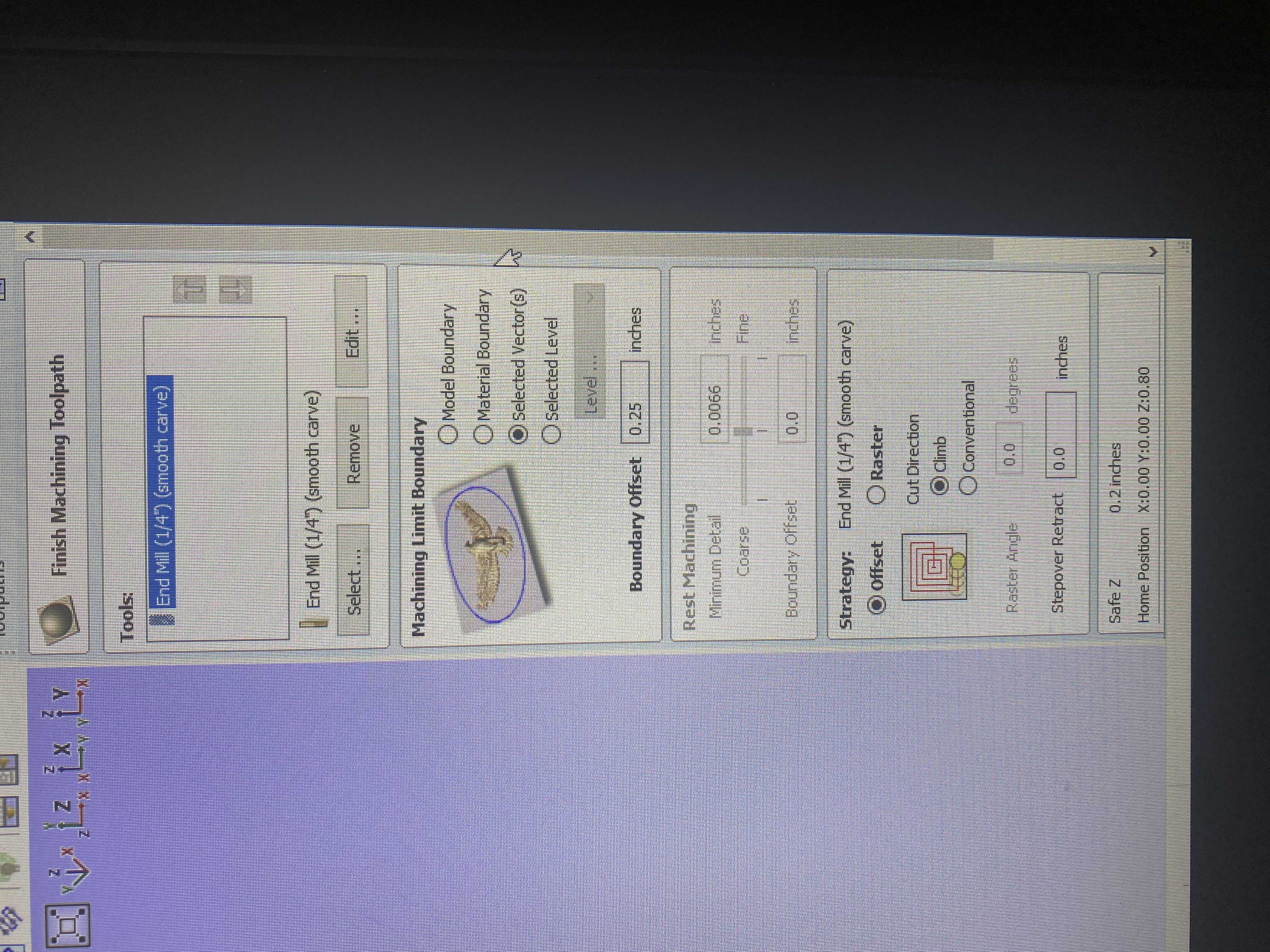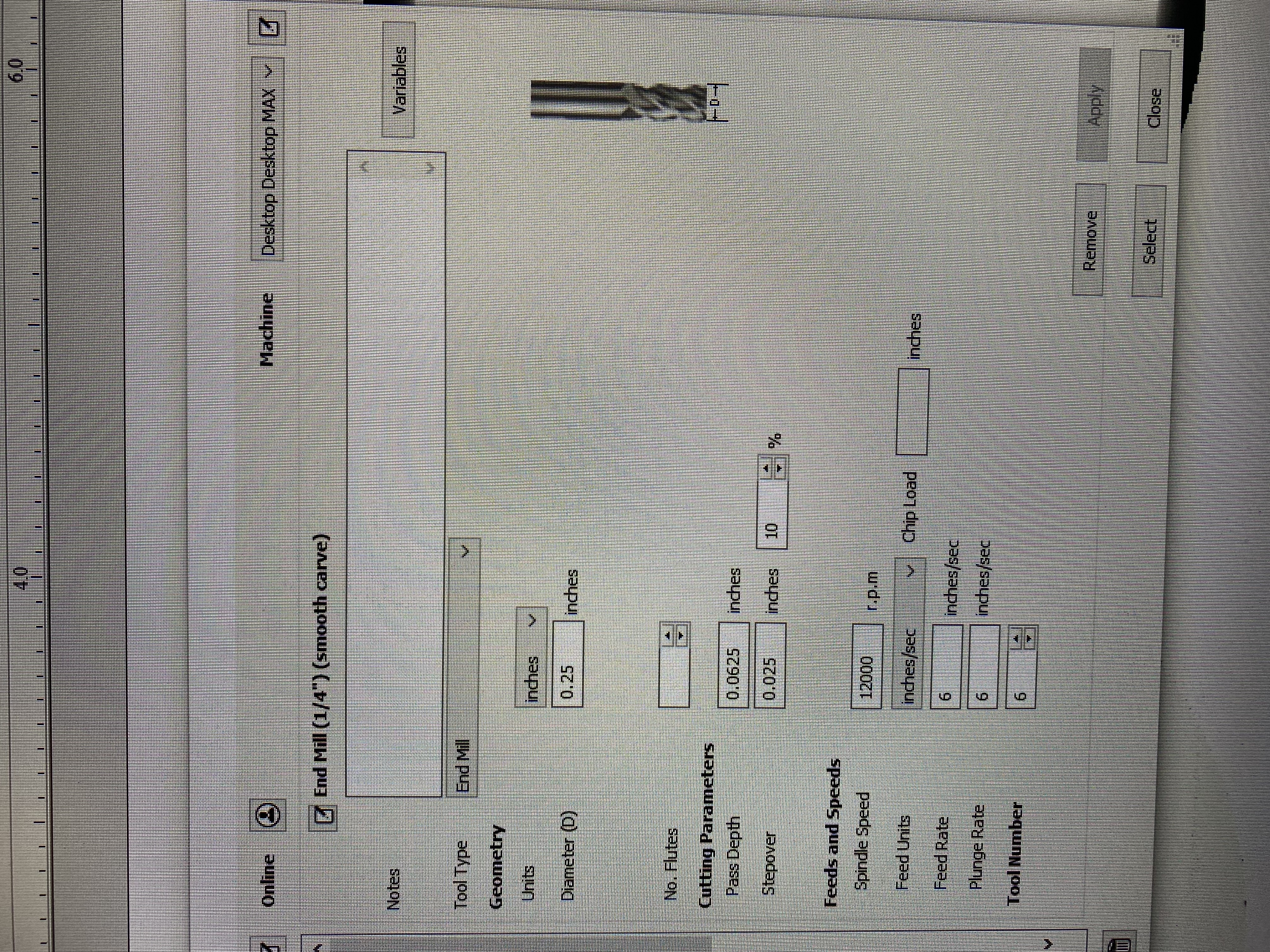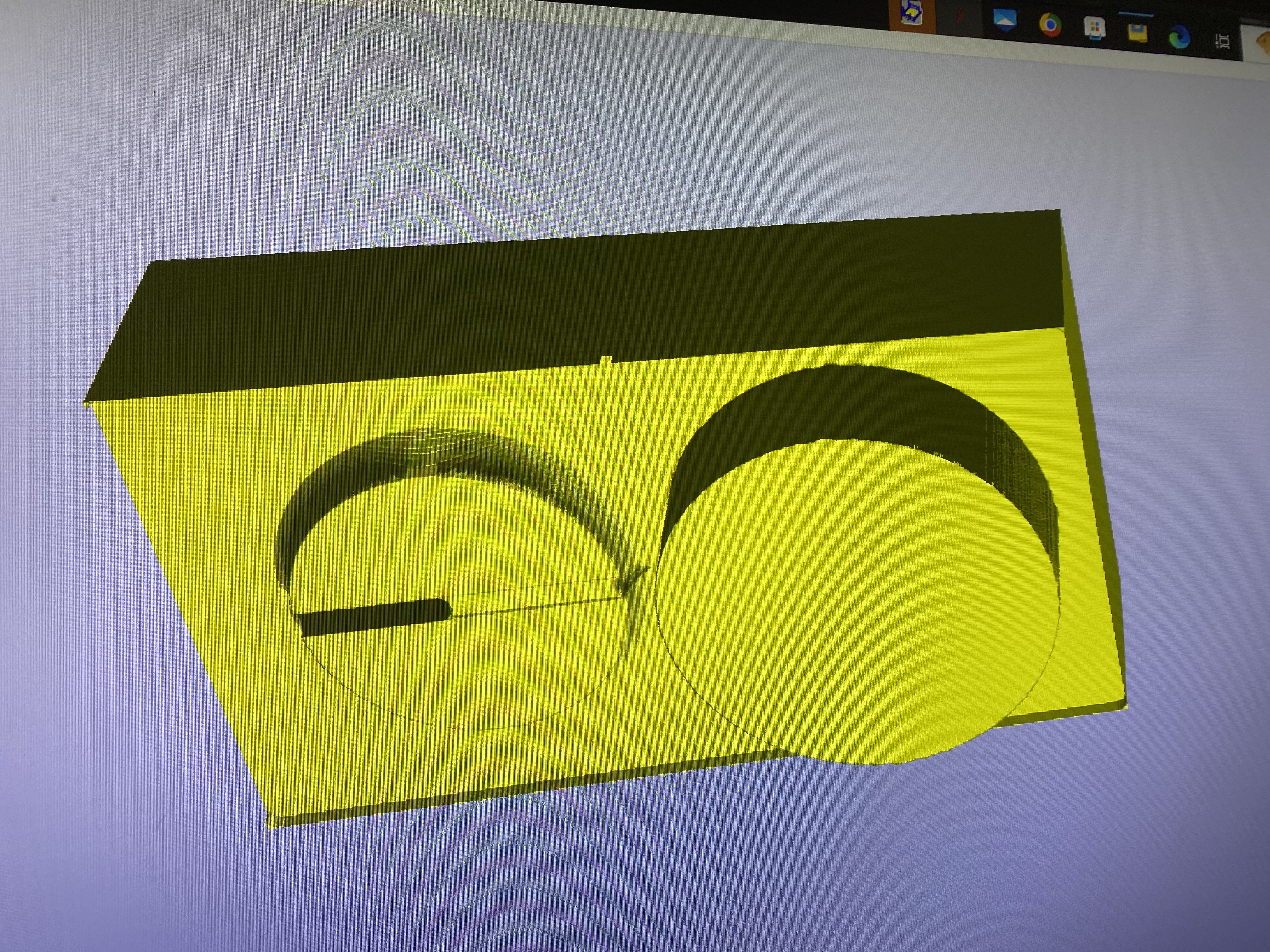Smooth and Rough Carves
Once you have your file set up correctly, select both of your pieces and the rectangle around them and select the rough machining toolpath.
Select your bit and make sure that `Machining Limit Boundary is set to “Selected Vectors.” Then Hit calculate. Your toolpath should look like a rough outline of your shape
Now go back, select both pieces and the rectangle, and select Finish Machining Toolpath.
Now for the bit selection, hit Select and then look for a bit that is the same size as the one you used for the first path, but says (Smooth Carve) on the end. If this bit exists, simply select it and use it. If not, create a new bit with the same settings as your original bit, but with a Stepover of 10% or less, a spindle speed of 12000 RPM, and a feed rate and plunge rate of 6. Rename it the name of your bit followed by “(Smooth Carve)”. Then select that bit you just made.
Make sure that `Machining Limit Boundary is set to “Selected Vectors” and calculate your path.
You now have your cut file, and you are free to cut like any other piece. Go to the Securing Material section.